
Building a Smartsheet Portfolio Dashboard: A Step-by-Step Tutorial
Managing multiple projects simultaneously can be a daunting task for any organization. Visibility into all ongoing projects, their status, and resources is crucial for effective decision-making and strategic alignment. This is where a smartsheet portfolio dashboard becomes a game-changer. In this step-by-step guide, we'll walk you through creating a dashboard that offers a comprehensive view of your project portfolio, enhancing your project management

Step 1: Define Your Dashboard Objectives
Before diving into Smartsheet, take a moment to clearly define what you want your dashboard to achieve. Are you looking to track project timelines, budgets, resource allocation, or all of the above? Setting clear objectives will help you determine which metrics are most important for your dashboard.

Step 2: Gather Your Project Data
Ensure all projects you want to include in your portfolio are already set up in Smartsheet, with consistent use of columns for statuses, budgets, timelines, and any other critical data points. This uniformity is key to aggregating data accurately.

Step 3: Create a Master Sheet
If you haven't already, create a master sheet that compiles critical information from all your projects. You can use Smartsheet's "Cell Linking" feature to pull data from multiple sheets into one master view. This master sheet will serve as the foundation for your dashboard.
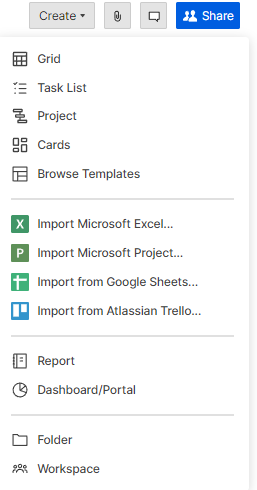
Step 4: Set Up Your Dashboard
Navigate to the "Dashboard/Portal" section in Smartsheet and select "Create New." Choose a dashboard template that suits your needs or start from scratch. Name your dashboard in a way that clearly identifies its purpose.
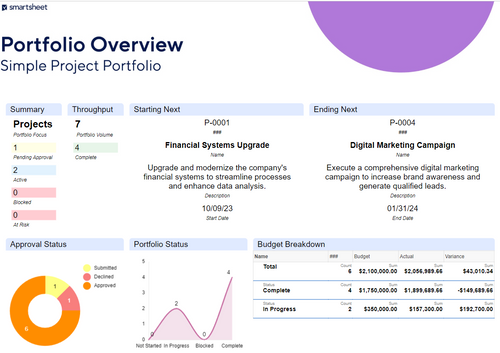
Step 5: Add Widgets to Display Key Information
Smartsheet dashboards allow you to add various widgets, such as charts, metrics, and reports, to visualize your data. Utilize these widgets to represent the information you've identified as most important in Step 1. For instance, you can add a chart to show project progress, a report widget to list projects at risk, and metric widgets for budget versus actual spend.
Step 6: Customize and Refine
Take advantage of Smartsheet's customization options to refine your dashboard. Adjust colors, sizes, and layouts to make the dashboard intuitive and easy to read. Remember, the goal is to create a clear, at-a-glance overview of your project portfolio.
Step 7: Share Your Dashboard
With your dashboard set up, share it with stakeholders to provide insights into project performance and facilitate data-driven decisions. Smartsheet allows you to control access permissions, ensuring that sensitive data remains secure.
Bringing It All Together
A well-constructed Project Portfolio Dashboard in Smartsheet not only streamlines project oversight but also empowers teams and stakeholders with actionable insights, driving better business outcomes. By following these steps, you'll be equipped to create a dynamic dashboard that serves your organization's unique needs.
At TEOPM, we specialize in maximizing Smartsheet's potential to transform your project management approach. Whether you're looking to build a Project Portfolio Dashboard, optimize workflows, or implement custom solutions, our experts are here to guide you every step of the way.
Ready to enhance your project management capabilities with Smartsheet? Contact TEOPM today, and let's unlock new levels of efficiency and insight together.
Explore Project Management Solutions with TEOPM
